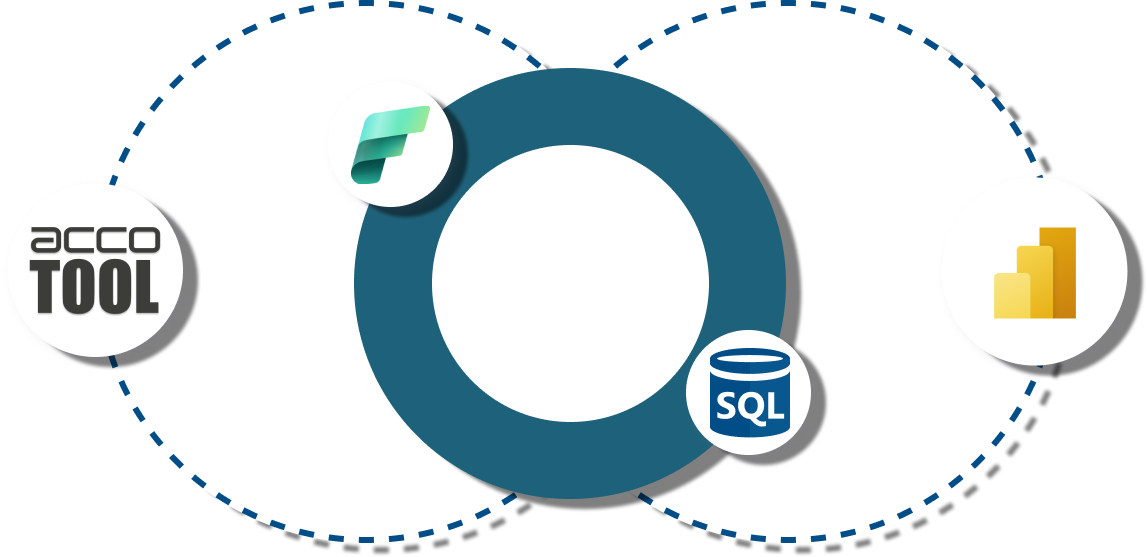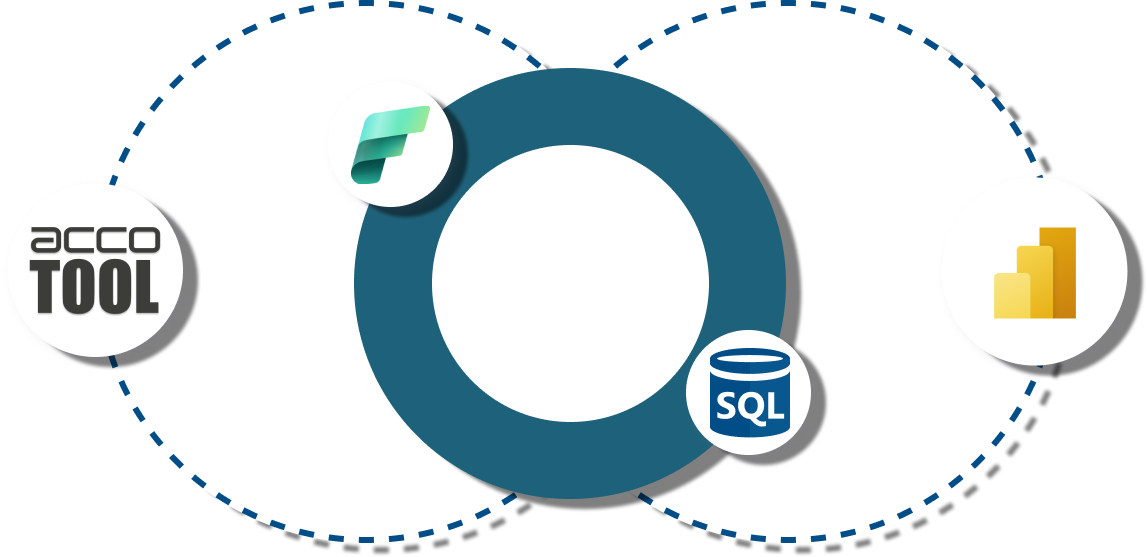In this article, you'll learn how to enhance your Power BI solution with writeback. Among other things, we will go over:
- What is writeback?
- How does it work?
- How to implement it?
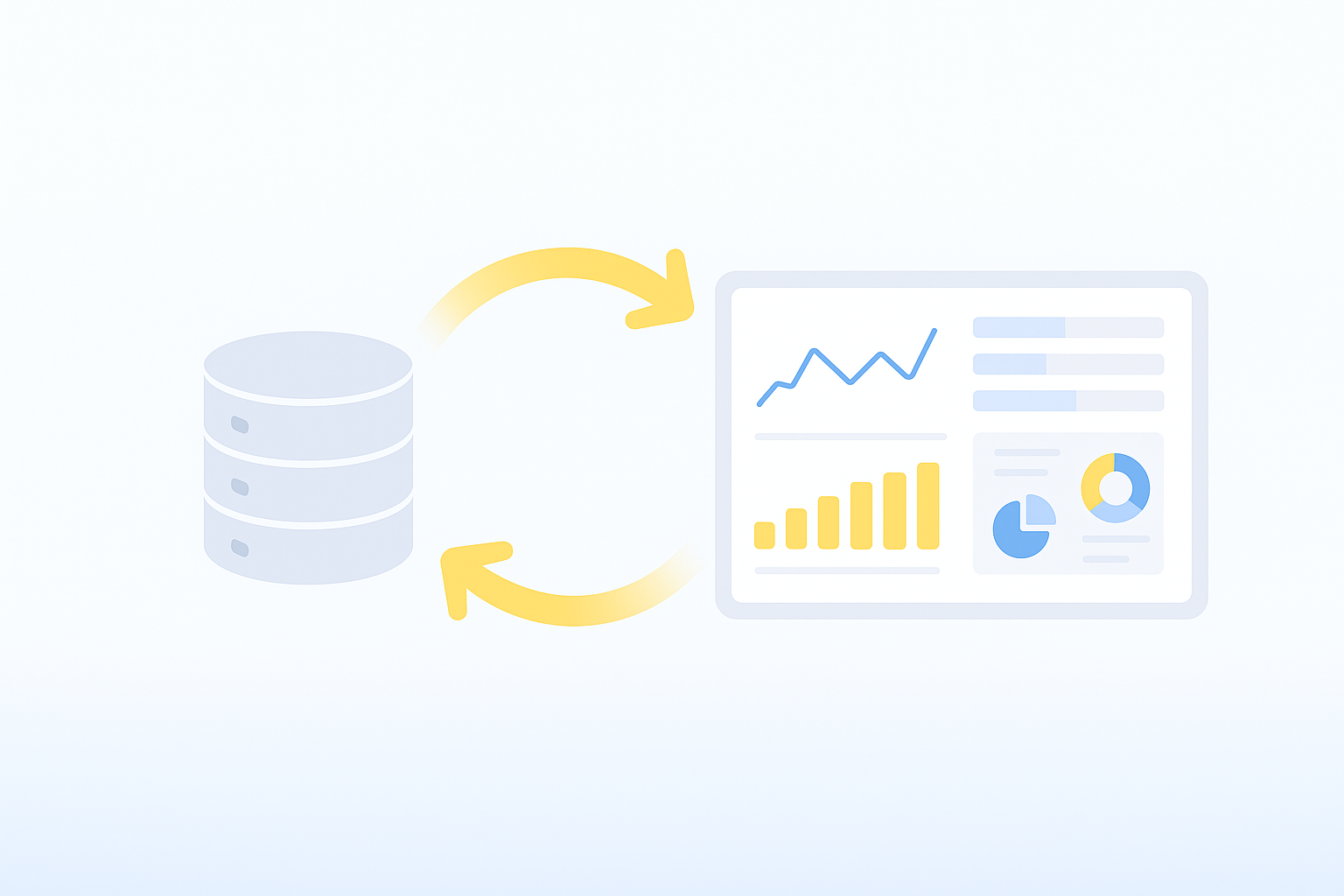
In this article, you'll learn how to enhance your Power BI solution with writeback. Among other things, we will go over:
Already familiar with Power BI writeback?
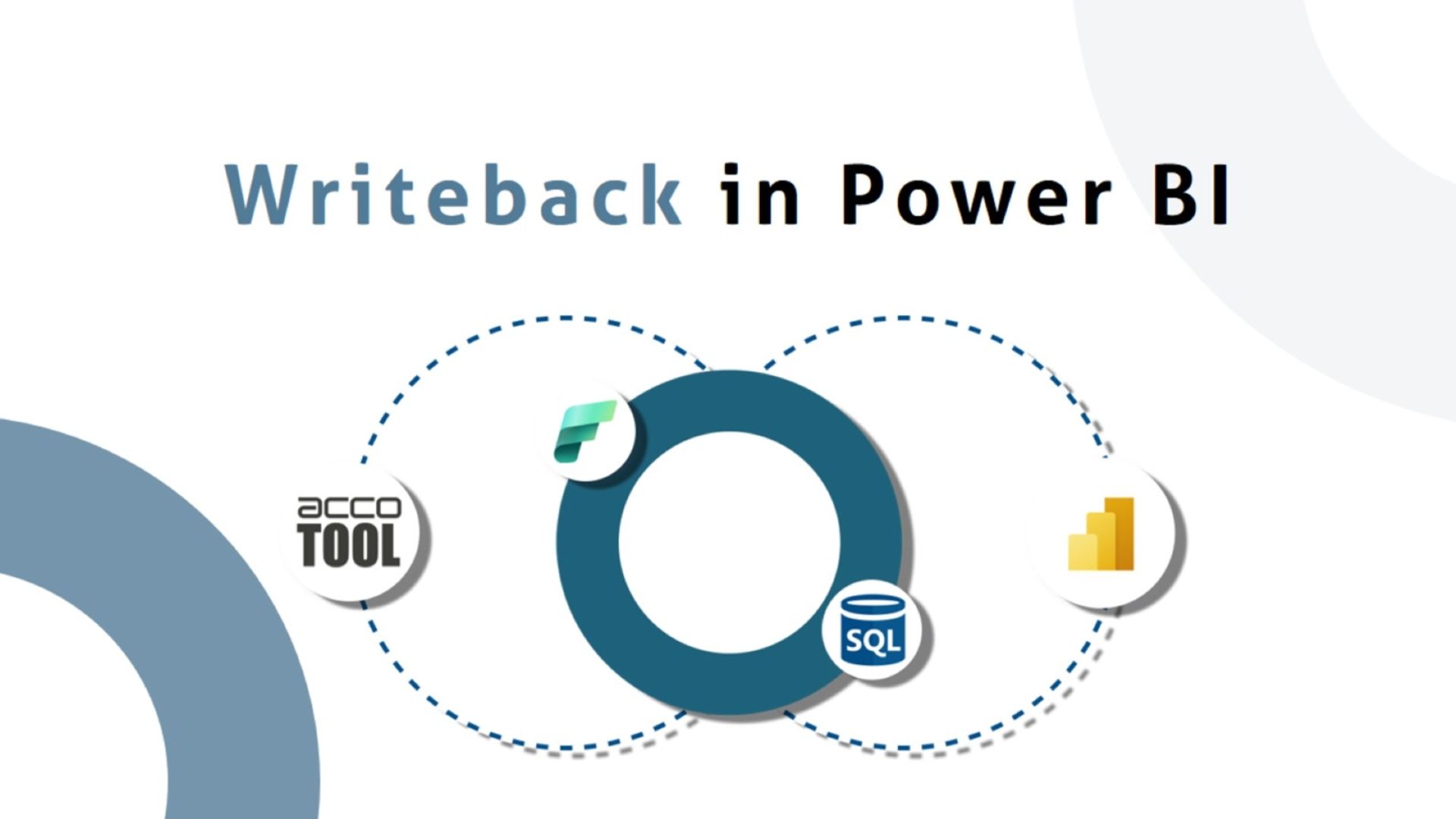
Writeback is the capability for an analytics or business application to capture user input — numbers, text, selections, comments — and persist those changes back to a governed system of record (e.g., a relational database, data warehouse/lakehouse, or an operational system like ERP/CRM).
Instead of analysis being a one-way read from database to dashboard (which is the norm), writeback closes the loop: people review insights, update assumptions or correct data, and those updates become immediately available for reporting, planning, and downstream processes.
For Business Intelligence and Financial Planning, writeback enables budgeting, forecasting, scenario modeling, master data stewardship, and approvals to happen in context of the analysis — without switching tools or handing spreadsheets around.
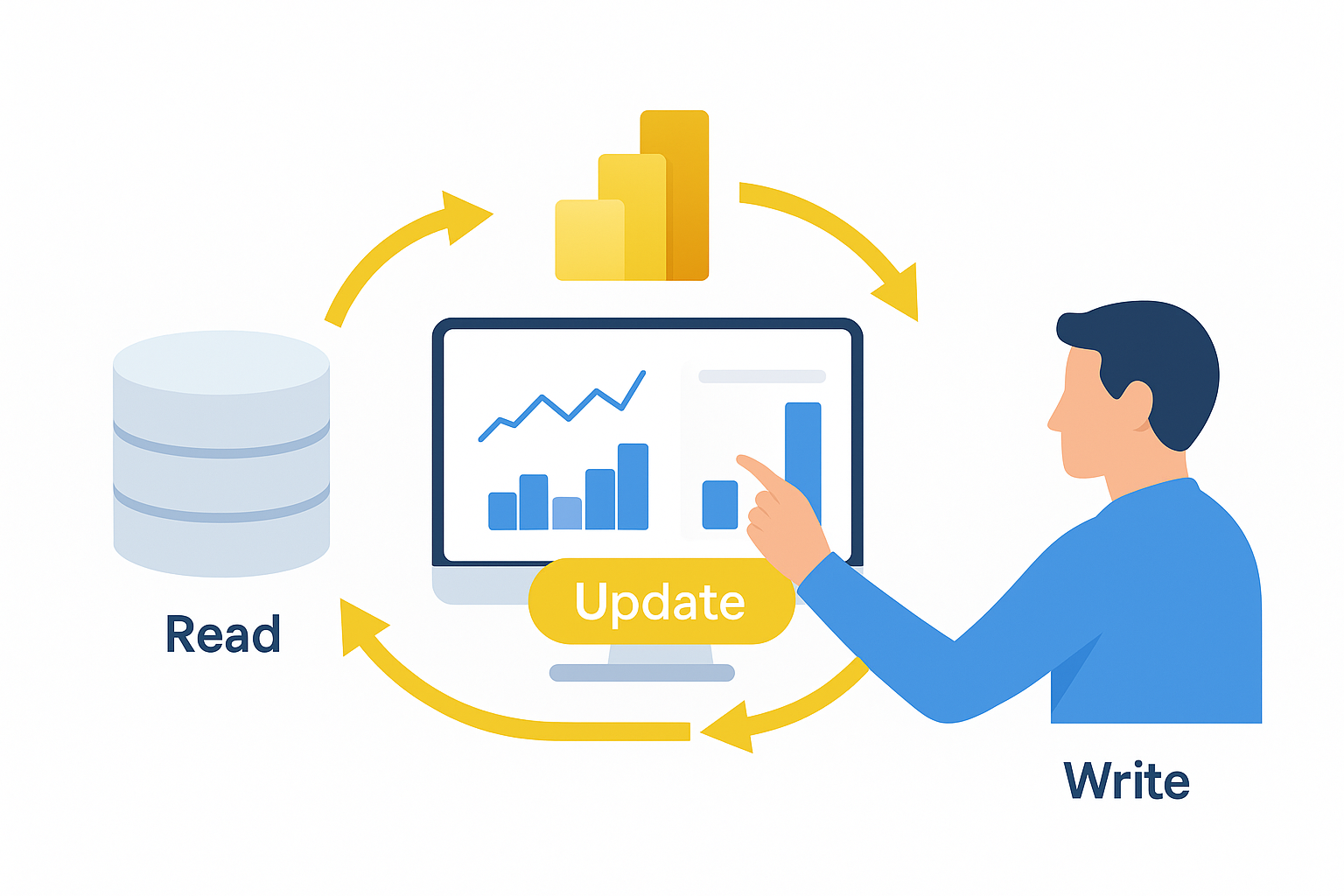
Power BI is read-first by design — there’s no out-of-the-box writeback that lets a report directly save changes into your database or dataset. To enable writeback, you add a governed write layer alongside Power BI. In practice, most organizations use one of three methods:
A writeback visual is an editable table or form inside the report collects inputs (numbers, text, dates, dropdowns) and securely posts them to a database (e.g., Azure SQL) or a lakehouse/warehouse via APIs. The report then re-queries (Import refresh, DirectQuery, or Direct Lake) so users see the latest values right away. This method is straightforward and have a wide variety of applications, though particularly seen in
solutions designed for FP&A
(Financial Planning & Analysis), forecasting, operational planning,
master data management, commentary, and approvals inside Power BI.
A Power Apps form is embedded in the report to capture inputs and write them to Dataverse/SQL, optionally orchestrated with Power Automate. Power BI visuals update after the data source reflects the change. For organizations that are already deeply knowledgeable of Power Apps and Power Automate, this method allows for additional control of the process.
For complex workflows, a companion web service handles validation, permissions, and transactions. The service writes to your governed store, and Power BI reads the updated state via Import/DirectQuery/Direct Lake. This is best suited for organizations that require enterprise-grade control, cross-system consistency, or very high scale/low latency, with the trade-off of more engineering and DevOps overhead.
In short, Power BI doesn’t include writeback out-of-the-box; you enable it with either a purpose-built visual (most organizations start here), an embedded Power Apps form (if deeply into the Power Apps/Power Automate already), or a custom API (if extensive control is needed) — choose based on how much control, workflow depth, and scale you need.
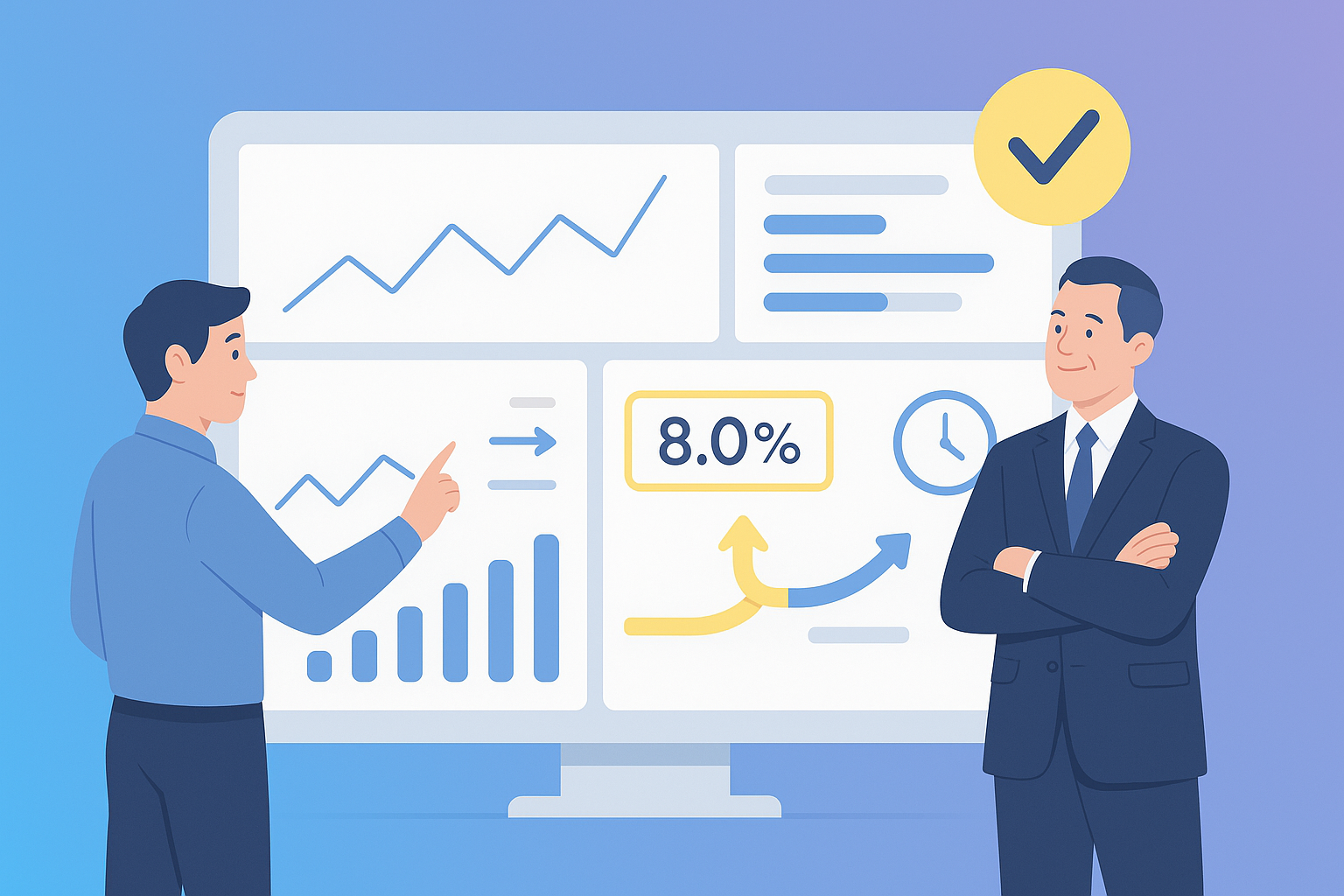
Writeback closes the gap between analysis and action: teams can update budgets, drivers, forecasts, and master data directly in Power BI, with changes saved to a governed store. The result is faster planning cycles, fewer handoffs, and decisions made on current numbers — inside the same Business Intelligence workspace where you review results.
It also improves trust and control. Validation rules prevent bad inputs, permissions/RLS (row-level security) align who can see vs. change data, and audit trails record who changed what and when. Updates land in a single source of truth — SQL/Dataverse/lakehouse — reducing spreadsheet sprawl and reconciliation work.
Imagine a weekly forecast review: the sales lead sees a key deal slip and updates the expected change right in the report, adding a quick note. Finance nudges the discount from 8% to 6% to protect margin. BI fixes a product mapped to the wrong category. All three edits write back to SQL, visuals refresh immediately, and controllers see a timestamped log for approval — no exports, no email chains.
The streamlined planning process is the value writeback Power BI brings to the table.
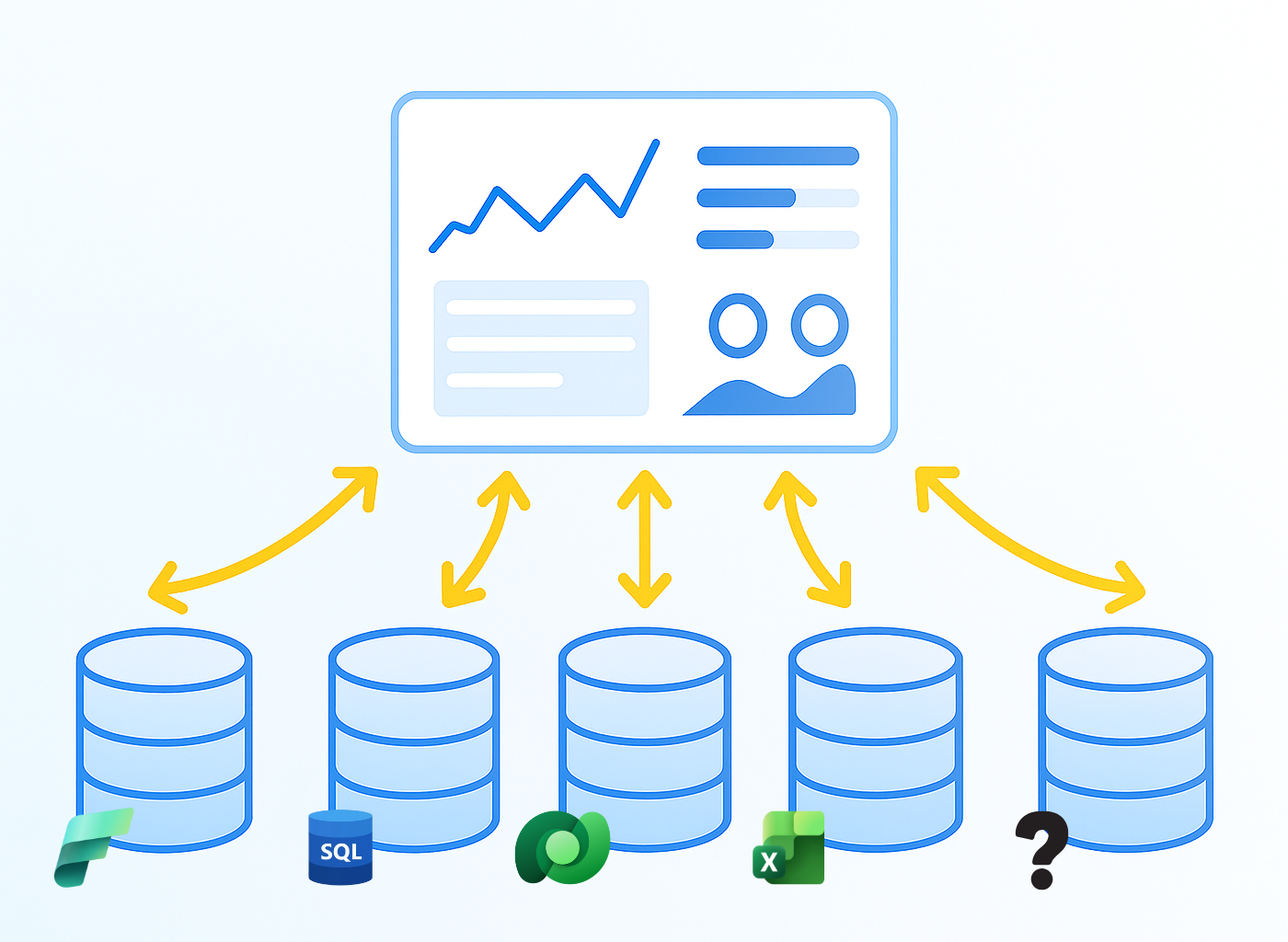
Ideally, you save changes to a database, lakehouse/warehouse, or business app, and Power BI simply re-queries to show the new truth. Pick the target that fits your needs for security, auditability, scale, latency, and existing tooling. As a rule, keep inputs lightweight and structured for planning; let the target handle permissions, validation, and logging. Common options include:
Most organizations favor Azure SQL/SQL Server for planning because it offers ACID transactions, role-based security, stored procedures, and straightforward auditing. Dataverse fits well if you’re standardized on the Power Platform. Modern analytics teams may prefer a lakehouse/warehouse for centralization. Whatever you choose, aim for a simple schema that keeps inputs narrow and well-validated so reporting stays fast.

If you need granular control of all aspects of the writeback process, you can build writeback with Power Apps/Automate and custom APIs to ensure maximum flexibility — but expect engineering effort, governance patterns, and ongoing maintenance. Alternatively, you can buy a purpose-built visual that delivers proven user experience for planning, forecasting, commentary, and master data — complete with validation, permissions, and audit out of the box.
There is not a set answer that fits every organization, so we encourage you to explore the options out there. However, if you are just getting started, or want to scale quickly and cost-effectively, take a look at some of the
writeback visuals on the market. Besides being easily scalable and simple to set up, another advantage of these visuals is that they are built upon the Microsoft tech stack. So if your organization leans towards Microsoft systems, this will keep you aligned with your data-strategy.
Yes, Microsoft does provide a native writeback solution. Sort of...
Microsoft's native Power BI writeback solution is called Translytical Task Flows, and requires a license to their Fabric capacity. However, compared to the well-established Power BI add-ons in the market, Microsoft's own writeback capabilities lacks features, flexibility, and simple setup.
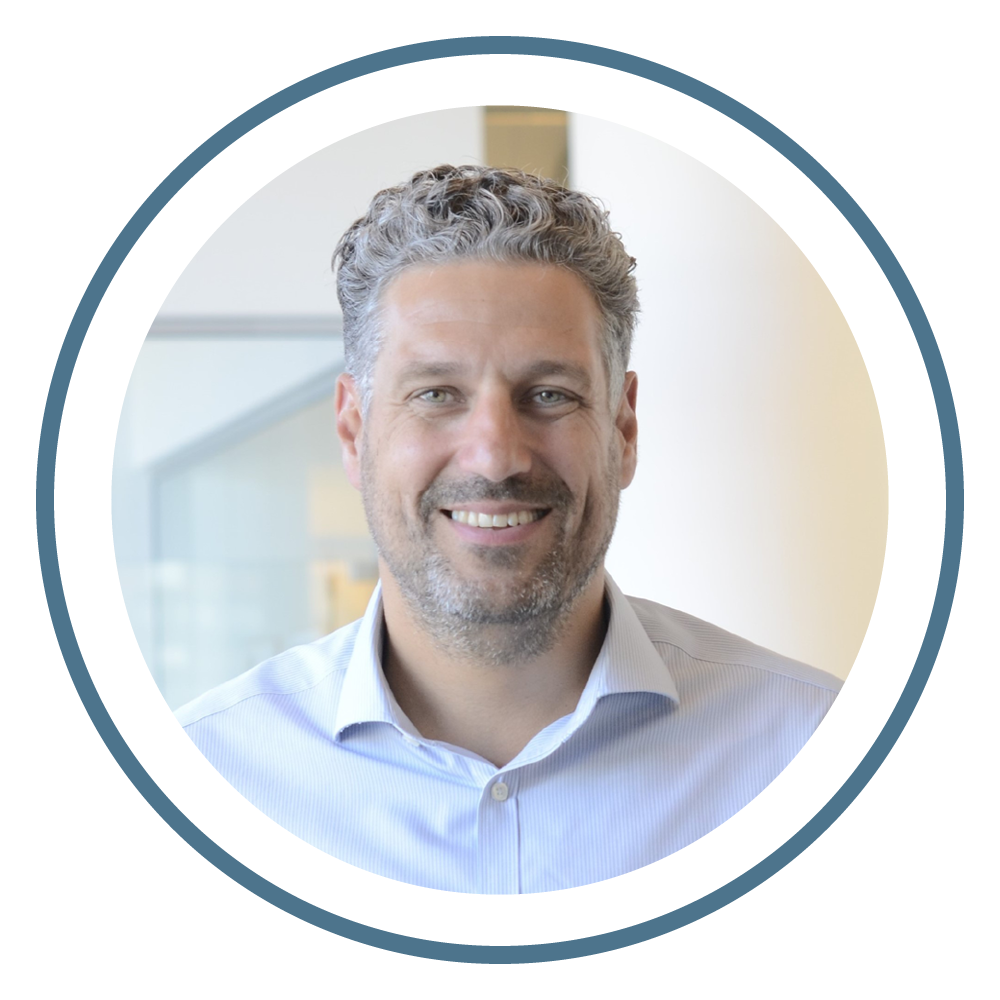
Mikael Iuel-Brockdorff, CEO & Founder at accoTOOL.
With 25+ years in Business Intelligence, Mikael is an expert in reporting, budgeting, and bridging business and tech. He’s passionate about data-driven decision-making and a specialist in writeback from semantic models - an area where business needs meet cutting-edge innovation. Connect on LinkedIn or contact Mikael here.